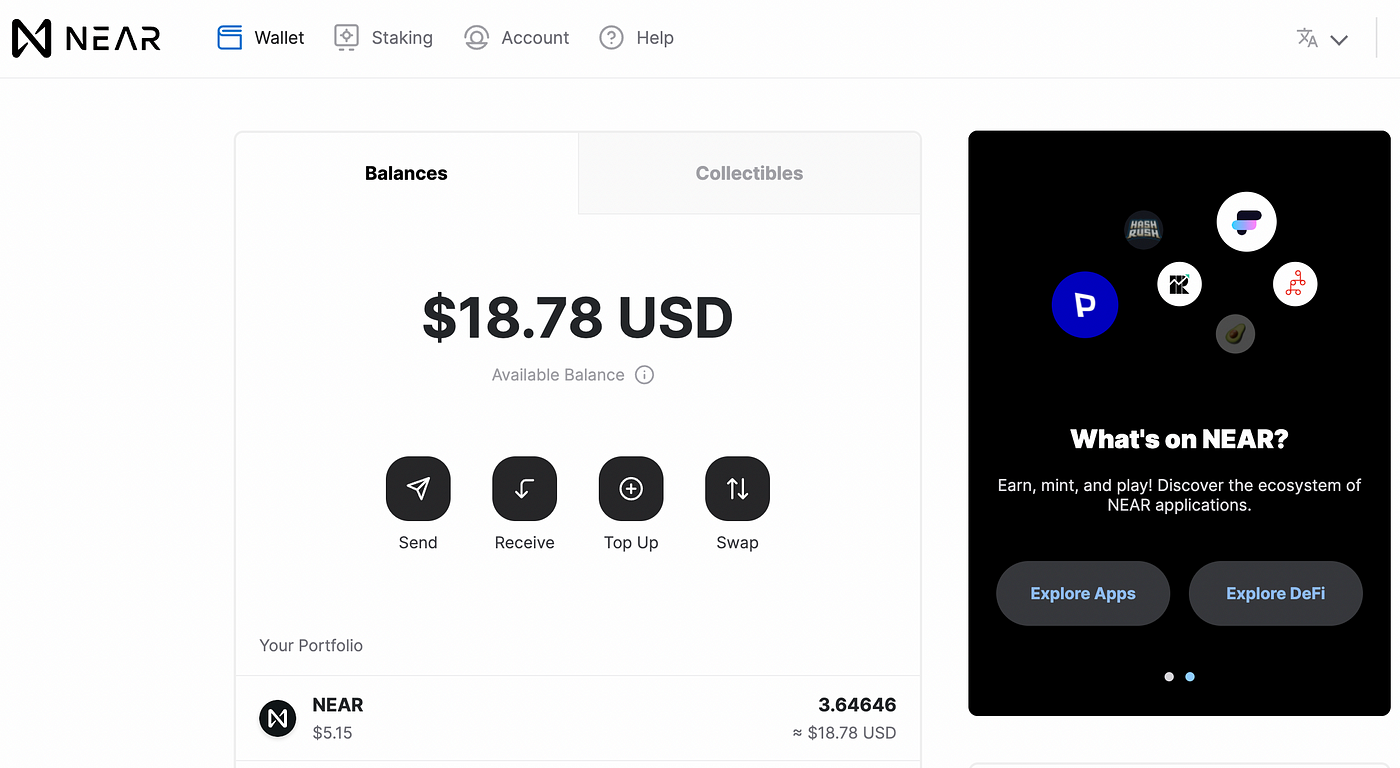
NEAR Wallet is a non-custodial wallet where you can store, receive, send NEAR assets and interact with the NEAR blockchain simply and securely.
Our aim is to become an all-in-one solution for exploring the NEAR ecosystem. Interact with NEAR assets, explore dApps, NFTs and more with NEAR Wallet!
You can either import an existing NEAR Wallet or create a new one.
First, visit https://wallet.near.org, click “Create account” and then “Get started”.
Next, choose the security method. There are two methods available: seed passphrase and Ledger hardware wallet. Let’s review all these methods.
Secure Passphrase (seed phrase)
This option requires you to save a 12-word secret passphrase, and store it somewhere safe or memorize it. The words must be written in the correct order, and the number associated with every word is important. It will be checked during the next stage.
Remember that NEAR Wallet is a non-custodial wallet, so your password and seed phrase is your responsibility only. They are only secure if you store them correctly. If you lose your seed phrase, you lose your funds forever.
Ledger Hardware Wallet
The hardware wallet stores your private key on a separate device. It’s the most secure option, so we highly recommend you use it. NEAR Wallet supports Ledger Nano S and X.
Your account is almost set up, but you need to fund it with at least 0.1 NEAR to activate it. Note that if you want to interact with the NEAR ecosystem by using your wallet or creating a custom address, we advise you to send at least 1 NEAR there.
You will be able to do so after account creation.
If you don’t have NEAR on any other wallet, you can fund your account by buying NEAR on Moonpay/Utorg or transferring it from any supported exchange (Binance, Okex and others, full list can be found here). Also, you can bridge tokens from MetaMask, using a Rainbow Bridge:
Click “Top Up” in your wallet;
Choose any preferable option and follow the instructions of our partner.
If you already have NEAR on another wallet, follow these simple steps:
Click “Deposit Near” in your NEAR wallet;
Copy your Account ID or get a code via scanning the QR code;
Go to a sending wallet from which you want to transfer NEAR;
Click “Send” and enter the number of coins you want to transfer;
Paste a NEAR address or QR code;
Wait for a confirmation message stating that the transaction is completed.
As soon as you receive the funds, your account is activated automatically.
Go to https://wallet.near.org and click “Import Account”;
Here you can choose a method to import your account based on a recovery method you’ve chosen when creating your account;
The steps are the same as when creating a new wallet.
We highly recommend you to add an account with a custom address to your wallet if you have more than 0.1 NEAR. It can be anything you like. Having a custom address is very convenient because it is easy to read, remember and share. You will need at least 0.1 NEAR to create it.
Click on the “Add a Custom Address” button in the upper right corner on the wallet homepage:
Enter your Account ID. Every account created on NEAR Wallet receives a ‘.near’ ending as a part of the address. Please note, this custom name wallet is different from your implicit wallet, you can switch between those wallets!
Click “Reserve my Account ID”;
Choose a security method for your custom account;
Proceed through the verification process;
Then you need to fund this account with an existing account you’ve already created. Check the address in the input box. If everything is correct, click "Continue". If it’s not, click “Import account” and follow the instructions;
Here you have to approve a transaction of 0.1 NEAR. Click “Approve”.
You’ve successfully set up a custom address!
NEAR Wallet is a perfect choice for interacting with the NEAR ecosystem as it gives you all the advantages of decentralized finance with a user-friendly interface. We wish you a pleasant experience with the NEAR ecosystem. If you have some questions or suggestions, please, contact us. We’re always here to help!